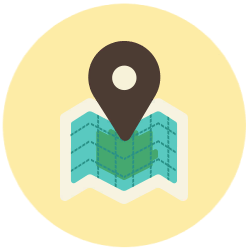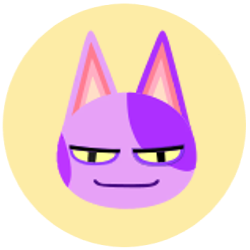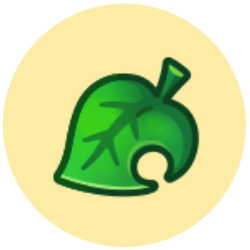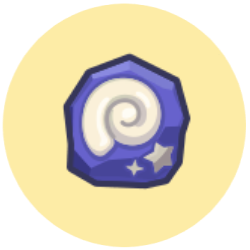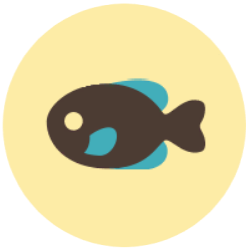Difference between revisions of "Nookipedia:Contents Portal"
From Nookipedia, the Animal Crossing wiki
SuperHamster (talk | contribs) (Adding Animal Crossing-e cards) |
SuperAlpaca (talk | contribs) |
||
| Line 80: | Line 80: | ||
<div style="float: left; padding-left:40px;"> | <div style="float: left; padding-left:40px;"> | ||
{| style="padding:6px; {{Roundy|40px}}; background: #{{ColorSecondary}}; align:center;" class="roundy" | | {| style="padding:6px; {{Roundy|40px}}; background: #{{ColorSecondary}}; align:center;" class="roundy" | | ||
| − | | [[File:ClothingButton.png | + | | [[File:ClothingButton.png|link=Category:Clothing]] |
|} | |} | ||
</div> | </div> | ||
| Line 96: | Line 96: | ||
<div style="float: left; padding-left:40px;"> | <div style="float: left; padding-left:40px;"> | ||
{| style="padding:6px; {{Roundy|40px}}; background: #{{ColorSecondary}}; align:center;" class="roundy" | | {| style="padding:6px; {{Roundy|40px}}; background: #{{ColorSecondary}}; align:center;" class="roundy" | | ||
| − | | [[File:ToolButton.png | + | | [[File:ToolButton.png|link=Category:Tools]] |
|} | |} | ||
</div> | </div> | ||
| Line 111: | Line 111: | ||
<div style="float: left; padding-left:40px;"> | <div style="float: left; padding-left:40px;"> | ||
{| style="padding:6px; {{Roundy|40px}}; background: #{{ColorSecondary}}; align:center;" class="roundy" | | {| style="padding:6px; {{Roundy|40px}}; background: #{{ColorSecondary}}; align:center;" class="roundy" | | ||
| − | | [[File:FurnitureButton.png | + | | [[File:FurnitureButton.png|link=Category:Furniture]] |
|} | |} | ||
</div> | </div> | ||
| Line 126: | Line 126: | ||
<div style="float: left; padding-left:40px;"> | <div style="float: left; padding-left:40px;"> | ||
{| style="padding:6px; {{Roundy|40px}}; background: #{{ColorSecondary}}; align:center;" class="roundy" | | {| style="padding:6px; {{Roundy|40px}}; background: #{{ColorSecondary}}; align:center;" class="roundy" | | ||
| − | | [[File:FossilButton.png | + | | [[File:FossilButton.png|link=Category:Fossils]] |
|} | |} | ||
</div> | </div> | ||
| Line 141: | Line 141: | ||
<div style="float: left; padding-left:40px;"> | <div style="float: left; padding-left:40px;"> | ||
{| style="padding:6px; {{Roundy|40px}}; background: #{{ColorSecondary}}; align:center;" class="roundy" | | {| style="padding:6px; {{Roundy|40px}}; background: #{{ColorSecondary}}; align:center;" class="roundy" | | ||
| − | | [[File:PaintingButton.png | + | | [[File:PaintingButton.png|link=Category:Paintings]] |
|} | |} | ||
</div> | </div> | ||
Revision as of 14:24, June 6, 2013
- Find all the games ever released in the Animal Crossing series.
- Subcategories: DSiWare Applications
- Learn about all the different locations throughout the series.
- Subcategories: Buildings • Unseen Locations
- Learn about the various special characters.
- Discover all the villagers.
- Shovels and slingshots and axes, oh my!
- View all the furniture sets and series available.
- Discover all the fossils there are to...well, discover.
- See the gallery of all the paintings you can collect.
- A list of all the different fish you can catch.
- Subcategories: Fishing • Ocean Fish • Pond Fish • River Fish • River Pool Fish • Waterfall Fish
- Find out about all the bugs there are to find.
- Take a look at Animal Crossing real-world merchandise.
- Subcategories: Plush Dolls • Figurines • Games • Charms • Key Chains
- Fans • Cases • Styluses • Animal Crossing-e cards • Game Guides • Club Nintendo